How to use official version of whatsapp on Google chrome
Whatsapp has now officially released their most awaited web version
of their chat application to compete with other IM apps in the market. Currently
Whatsapp PC supports only Google chrome browser and other browsers are not
supported. Below are the steps to be followed to use whatsapp on Google chrome.
1)Install Latest version of whatsapp on your smartphone or
update your current version of whatsapp to its latest version.
2)Open the Google chrome browser on your
PC and enter the URL https://web.whatsapp.com
on its address bar .Now whatsapp home screen with QR code will appear on chrome
browser.
3)Open whatsapp on your smartphone and go
through the below menu to open QR code scanner -
- Android smartphone - Whatsapp > menu >whatsapp web
- Windows Smartphone - Whatsapp > menu > whatsapp web
- Blackberry Mobile – Whatsapp > chats>menu key> Whatsapp web
4)Point bar code scanner towards the QR code seen
on chrome browser on your PC. You are done. Now whatsapp screen will appear on
your browser. Enjoy whatsapp on PC.
Pros of Whatsapp on PC
·
Simple user interface and easy to use
·
No unnecessary Ads on Whatsapp web like facebook
·
You will be able to download media file directly
to your PC.
·
Highly secured connection compared to android
emulators.
Cons of Whatsapp on PC
·
No login option is available and requires whatsapp
QR scanner to login into whatsapp PC
·
Simultaneous internet connection is requires on
both PC and smartphone.
·
Currently whatsapp on PC supports only Google
chrome and browsers like Firefox, Safari etc will not be supported.
·
Some mobile features like sharing contacts, maps,
block users, create groups etc are not supported in whatsapp PC.
That’s all. What is your opinion about this
new feature introduced by whatsapp? Is this update really helpful? Share your views and opinions by commenting
below. Keep reading allmobiletips.com
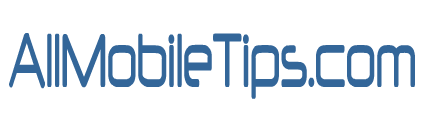







0 comments :
Post a Comment